Select Virtual Tours -> POIs from the side menu.
Select room you want to text callout to and click the button "+" on top right.
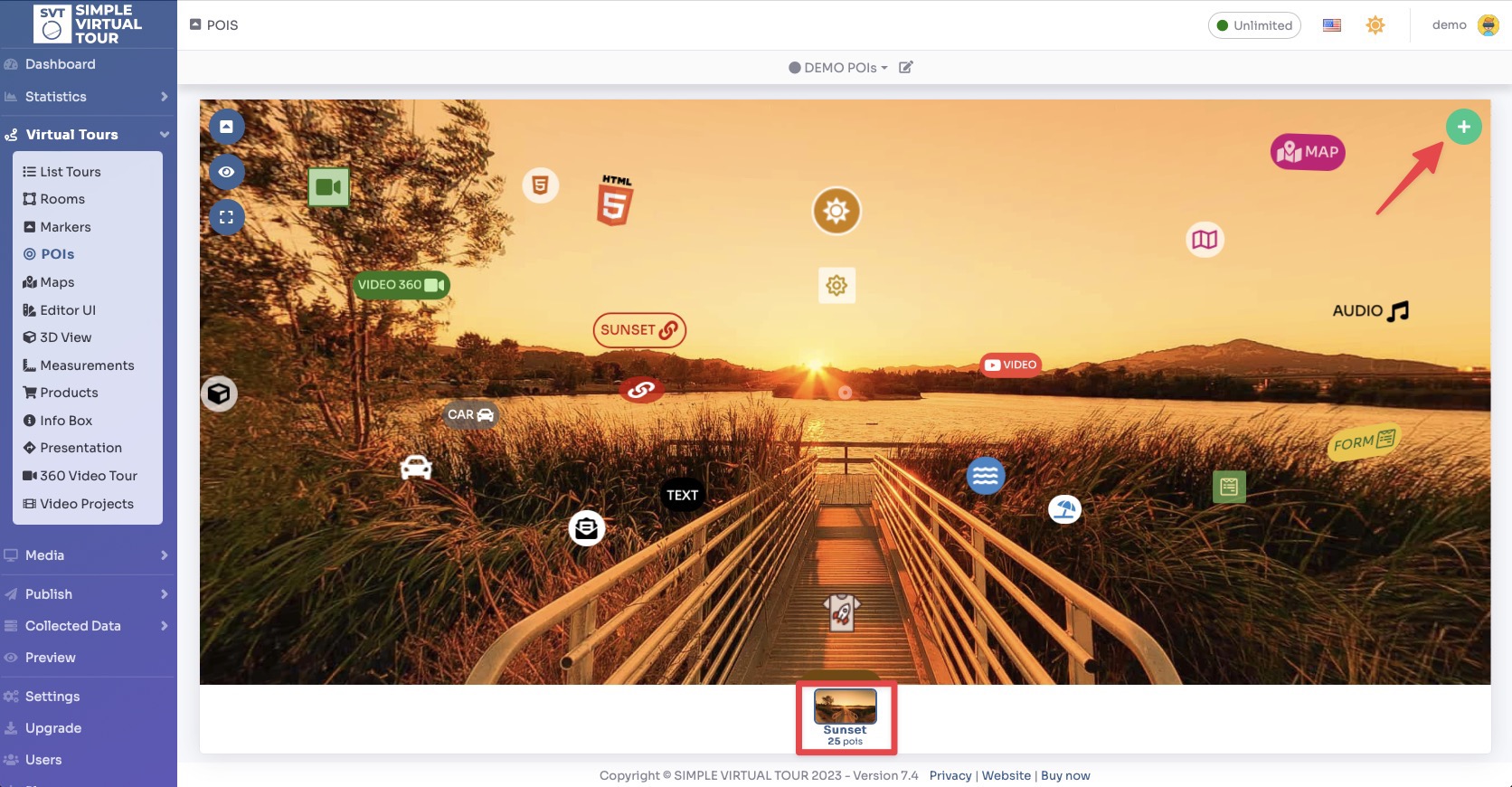
A pop-up opens and there you can select the style of POI you want to display on top of selected room, this includes:
Icon, Callout text, Selection Area, Embedded image, Embedded Text, Embedded HTML, Embedded Slideshow, Embedded Video, Embedded Link, Embedded Object 3D.
After selecting the style you can click the desired content button to create the POI. None means that the POI is not clickable.
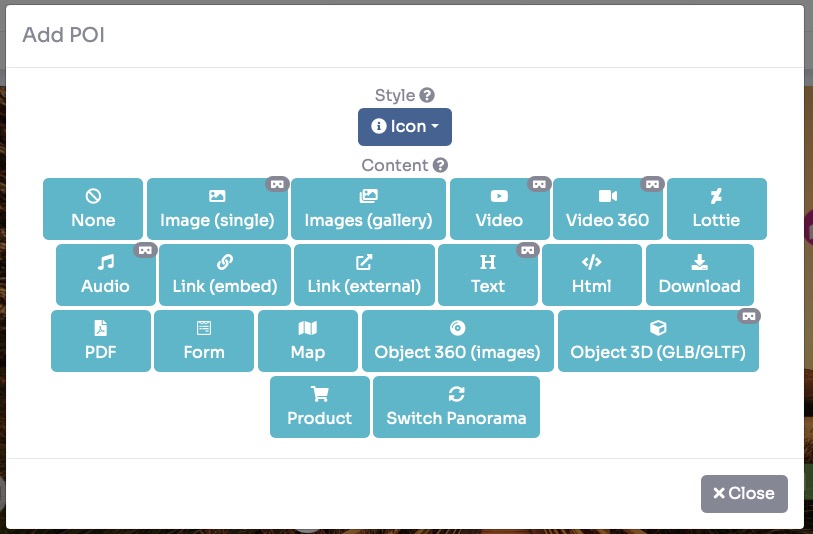
If you have chosen "Icon" or "callout text" as style, you can drag the POI to change its position and set Perspective, Size, visibility, Z Order, and Scale.
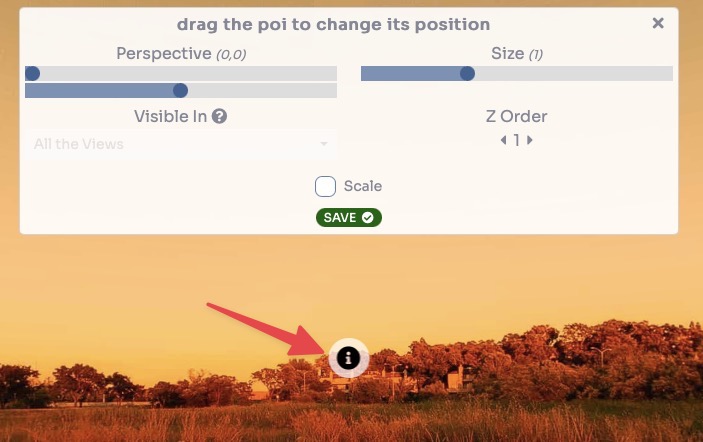
If you chose "Selection Area" or "Embedded" as the style, you can drag the 4 pointers to shape the POI area.
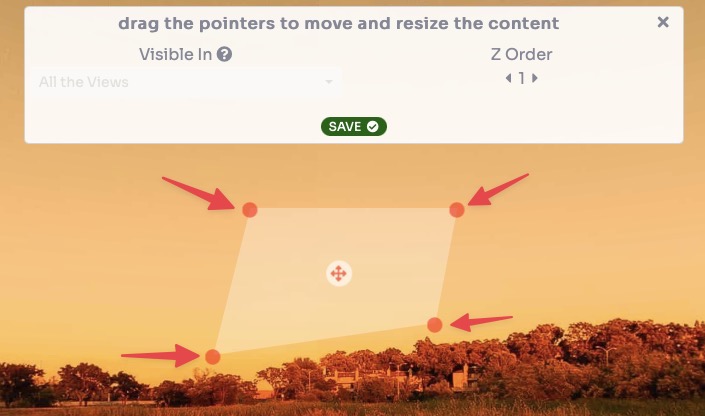
Click Save to place the POI in the room.
Once you've added your POI you can easily edit its properties by clicking on it. A small menu will open above it that allows you to:
move
edit the style and the content
duplicate
delete
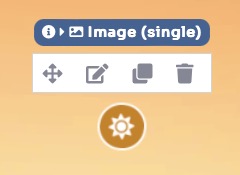
Clicking on the edit icon will open a pop-up with 5 tabs:
settings, to change to another style and content type
contents, to upload or edit the content and style it
style, to style the POI icon or upload the embedded content
tooltip, to add a tooltip text that appears above the POI hovering it
schedule, to display the POI on certain days and times
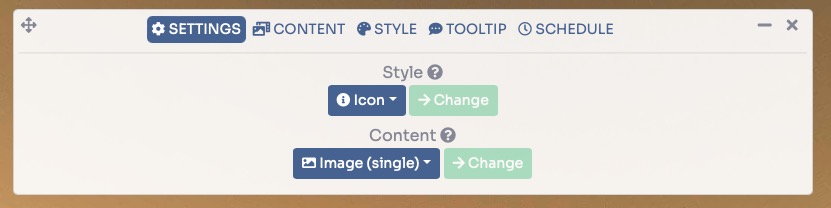
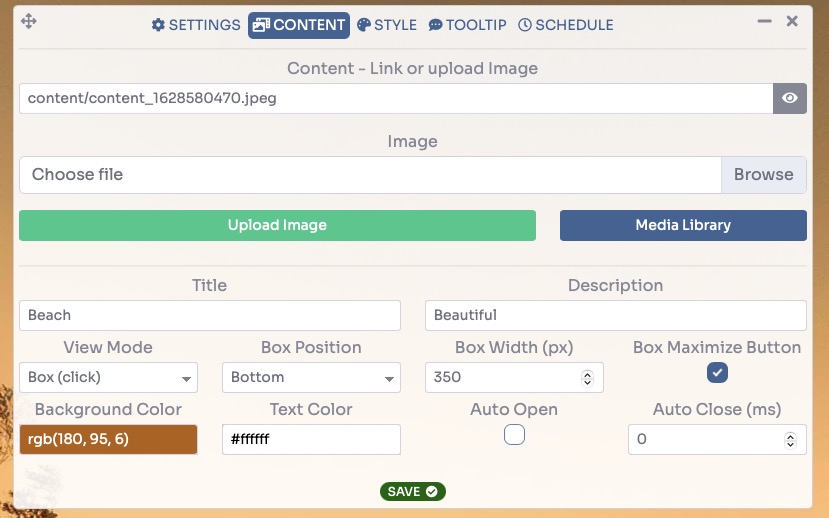
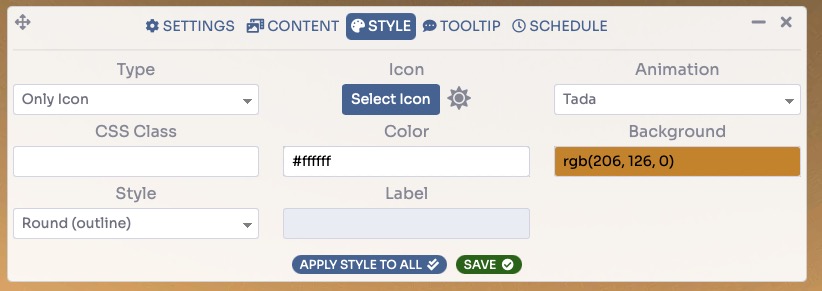
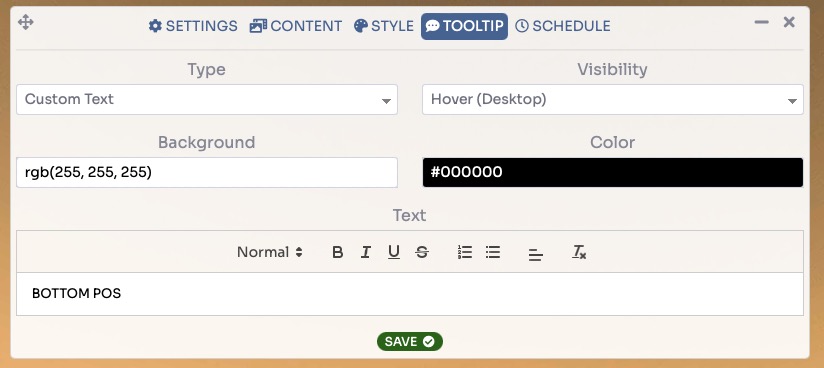
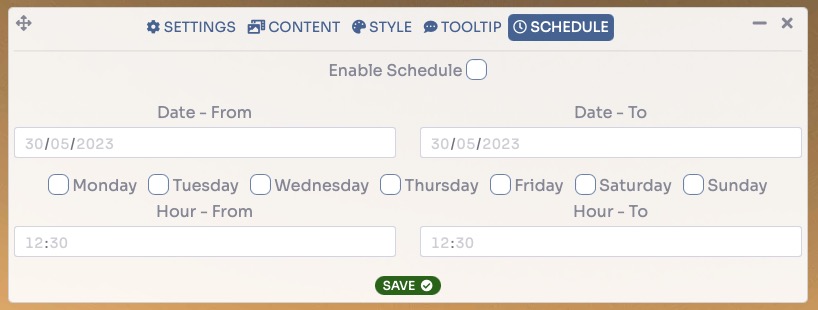
After made the changes click Save.